Brain Freeze Software - iSlips
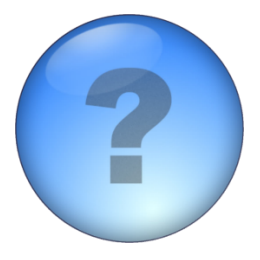
Support
We have compiled a list of How To videos and frequently asked questions below. If you don't find the answer you need below please contact us.
 iSlips
iSlips
How To Videos
Guided Tour
A general overview of all of the major features of iSlips.
Wireless Data Syncing
How to perform a wireless sync between between iSlips and Timeslips.
Entering in Time and Expenses
How to create time and expense entries.
Mileage Calculator
Using the Mileage Calculator to capture mileage both in the office and on the road.
 iSlips
iSlips
Questions & Answers
How do I sync my Timeslips data with iSlips?
In order to sync your Timeslips data with iSlips you must install iSlips Sync on a computer that can access your Timeslips database. iSlips Sync can be found here
To perform a wireless sync follow these steps:
- Run iSlips Sync on your desktop computer.
- Choose the Database Type based on the database setup used with Timeslips.
- Select the Timeslips database you want to sync with by pressing the Open button.
- Check the option Look for devices to sync with to begin looking for your device (iPhone, iPad, or iPod Touch).
- Within iSlip choose the Sync Data tab.
- On the top of the screen select Wireless.
- Press Start on the Synchronize Data page in iSlips.
- iSlips will display a message that the sync was successful.
To perform an email sync follow these steps:
- Please make sure to email your slips first. See steps below on emailing slips.
- Run iSlips Sync on your desktop computer.
- Choose the Database Type based on the database setup used with Timeslips.
- Select the Timeslips database you want to sync with by pressing the Open button.
- Under File Syncing select Export Data and name the file datatoislips.isdt.
- Send the file as an attachment to an email address that you can access on your device.
- On your device open the email and select the datatoislips.isdt file.
- On the confirmation message select Open in "iSlips".
- iSlips will automatically launch and start the import process.
- iSlips will display a message that the sync was successful.
To email slips follow these steps:
- In iSlips under the Sync Data tab select the Email tab and click Email Slips.
- iSlips will display an email interface with the slip file (slipstodesktop.islp) already attached.
- Add the email address you want to send to and click Send.
- On your computer open the email and save the slipstodesktop.islp file to your hard drive.
- Within iSlips Sync under File Syncing select Import Slips and Open the slipstodesktop.islp file.
- iSlips Sync will display a message that the slips were created successfully.
To perform a wired (USB/iTunes) sync follow these steps:
- Run iSlips Sync on your desktop computer.
- Choose the Database Type based on the database setup used with Timeslips.
- Select the Timeslips database you want to sync with by pressing the Open button.
- Under File Syncing select Export Data and name the file datatoislips.isdt.
- Launch iTunes and on the far left under DEVICES select your device.
- On the top menu select Apps.
- Under the File Sharing section (near the bottom) select iSlips.
- In the iSlips Documents folder select Add and select the datatoislips.isdt file that you created.
- In iSlips under the Sync Data tab select the Wired tab and click File Sync.
- iSlips will display a message that the sync was successful.
- If you have slips, a slipstodesktop.islp file will appear in the iSlips Documents folder.
- Select the file and click Save to and save it to your computer.
- Within iSlips Sync select Import Slips and Open the slipstodesktop.islp file.
- iSlips Sync will display a message that the slips were created successfully.
Why can't iSlips Sync find my device when doing a wireless sync?
One possible reason the device can't be found is because your router or firewall is blocking the port that iSlips is trying to communicate on. To test if the port is being blocked follow these steps:
- Within iSlips go into the Synchronize Data screen.
- Select the Wireless option and press Start.
- Above the Start button iSlips will display the IP Address & Port Number (ex. http://192.168.115.96:50816).
- On the computer you are trying to sync with, enter in the IP Address & Port Number (including http://) into your web browser and hit Enter.
- If a web page appears that says Files from you know that the port is open for communication.
If the port is not open for communication you must open up the port number (ex. 50816 in the example above) within your router and/or firewall. You can also change the port iSlips is using by following these steps:
- Within iSlips go into the Synchronize Data screen.
- Select the Wireless option (make sure a sync is not being attempted)..
- Select the Settings icon in the lower left of the Synchronize Data screen.
- Within the Set Port Number screen, set the port number to one you know is open for communication.
What is the TSDBAP32.DLL file and why am I getting an error about it?
The TSDBAP32.DLL (and TSDB0132.DLL) are part of the Timeslips API (Application Programming Interface) and are typically installed as part of Timeslips. iSlips Sync uses the Timeslips API to access your Timeslips database. Almost all errors related to TSDBAP32.DLL are around either the API files could not be found or they are the wrong version.
Normally the Timesilps installer will install TSDBAP32.DLL & TSDB0132.DLL into your C:\Windows\System32 or C:\Windows\SysWoW64 (64bit Windows) folder. To fix most problems follow these steps:
- Locate the TSDBAP32.DLL & TSDB0132.DLL files, typically found in your Timeslips folder (ex. C:\Program Files\Timeslips), and copy them into your C:\Windows\System32 or C:\Windows\SysWoW64 (64bit Windows) folder.
- After copying the files, reboot your computer.
- If this does not fix the problem you may need to re-install Timeslips and potentially follow the previous steps if the Timeslips Installer did not install the API files into your C:\Windows\System32 or C:\Windows\SysWoW64 (64bit Windows) folder.
Doing a wireless sync does not seem to complete, how do I fix it?
Over the course of time your device can start to have memory issues. Shutting off the device is not enough to clear the memory issues. To clear out the memory you need to do a hard restart by follow these steps:
iOS Devices- Hold down the Power and Home buttons.
- Ignore the slide to power off option when it appears.
- Release the buttons when you see the Apple logo.
- Attempt the sync again.
- Hold down the Power and Volume Up buttons.
- Release the buttons when the screen goes black.
- Press and hold the Power button until the device starts up.
- Attempt the sync again.
iSlips Sync fails to launch on my computer, how do I fix it?
If you are seeing an error message (CRITICAL, etc) it's possible that the settings files for iSlips Sync have become corrupted. To fix the problem, delete the contents of the \Documents\iSlips Sync\Settings\ folder. After launching iSlips Sync, you will need to establish your settings before syncing.
Does iSlips allow multiple timers?
Yes iSlips does allow multiple timers. By default iSlips is set to not allow multiple timers. To turn on multiple timer follow these steps:
- Select the More tab.
- Select the Settings option.
- Turn on Allow multiple timers.
Are there slip fields that iSlips supports that I’m not seeing?
iSlips supports most of the same fields that Timeslips does, with the only exceptions being Time Estimated, Markup, and Adjustments. When slips are created during the sync process, it will still apply any defaults you have setup for Time Estimated, Markup, and Adjustments.
In order to hide or show fields follow these steps:
- Select the More tab.
- Select the Settings option.
- Select the Show slip fields option.
- Check or uncheck the fields you want to appear on slips.
- Select Save.
Does iSlips support Automatic Rate Selection Rules?
Yes iSlips does support Automatic Rate Selection Rules during the creation of the slips as part of the sync process. Due to limitations of the Timeslips API (Application Programming Interface) iSlips can not reflect what the rate will be.
iSlips reflects all rates for all rate sources, allows the selection of any rate, and the ability to enter in a custom rate.